Variable data
This example shows how to work with variable data and impose them for printer.
Although there are many powerful applications that are specialized for variable data (and their performance is matched by their price) there are many cases when using your DTP applications is more effective.
Instead of using the specialized applications or plug-ins it is easy to get the same result using only the basic features of applications like QuarkXPress or Adobe InDesign. Both applications can be used in any version.
In connection with PLDA you will get an optimized PDF ready for printing.
THIS PROCEDURE'S PRO-AND-CONS:
- Use your well known DTP applications with all the advantages of using the advanced layout and typographic settings.
- No extra costs.
- Very quick processing of easy jobs.
- No font problems - use your old proven fonts.
- Limited database connection and low-level record corrections (all corrections must be done before the text is exported from the database and imported into the DTP application.
- Images cannot vary.
- Uncomfortable large jobs handling (hundreds thousands of records).
- Pros:
- Cons:
STEP BY STEP PROCESSING OF VARIABLE DATA:
This example uses QuarkXPress (version 4 or newer) and a database (Excel, FileMaker etc.).
Fictitious job is to personalize 100 invitations, where the number of invitation varies (and is used several times throughout the layout with different fonts and colors) and name and address of our invitee.
General procedure:
- Separate the static and variable data in DTP application.
- Static data are used to create background.
- Create fields and styles for variable data.
- Export the texts in XTAGS format from the database and import them into the fields.
- Use PLDA to impose the PDF created from variable data.
SEPARATION OF STATIC AND VARIABLE DATA:
Download the sample filevariable001.zipExtract the archive and open the file in QuarkXPress (4.1 passport edition).
1st page of the document contains the complete design - both static and variable data - this is generally how you will get the data from a client.
2nd page of the document contains static data only - this will be used as a background (static-data.pdf).
3rd page of the document contains variable data.
4th page of the document contains sample of text in XTAGS format. XTAGS is very simple - it consists of the style definition @StyleName: Preceded by "@" and followed by ":". Right after colon comes the variable text. Page contains also the sample of text that is ready to be imported.
Download the sample file ready for the text to be imported into it... variable002.zip and the data exported from a database that are ready to be importedvariabletext.zip Original data are in Excel (sheet 1).Sheet 2 represents data ready to export that were made simply by copying, inserting the text replacing - XTAGS definitions must be inserted in front of the elements.datasheet.xlsThe fields for variable data must be created in the MASTER PAGE and must be linked. Text must be imported with the option "Include Style Sheets" switched on.
IMPOSITION OF VARIABLE DATA.
Source files for imposition are the static background...static-data.pdf ... imposed to SRA3 sheet:static-data-SRA3.pdf and variable data: variable-data.pdf Use PLDA to impose the variable data. Use the same settings as for the background imposition, but change the imposition type to CUT STACKS - ONE SIDED and use the static background as... as background. Imposed (FINAL) file is here:PRINT-variable-data-SRA3.pdfNow you can use these files according to your RIP possibilities. You may directly RIP the final PDF with the optimization switched ON (Creo) or you can use the background and imposed variable data without any background (Fiery RIPs). Thus you will get the maximum process speed.
If you use this procedure for easy numbering and the like and you are reasonably skilled, the result is done in a few minutes.
As you can see, all the typographic settings can be used (fonts, colors, etc.) without any special treatment.
Almost identical procedure can be done with Adobe InDesign.0
WARNING:
This example is intended for skilled users of the mentioned applications. If you have any questions, devote a reasonable time to study user guides before submitting them. In QuarkXPress concentrate on using Master Pages, linking and text replacing methods.