User Manual
Table of Contents
Actions

ACTIONS are used to perform multiple impositions. There were some tasks that had to be done in several steps (separate impositions) until ACTIONS were introduced. Now these steps can be defined and grouped in an ACTION. For example get your background ready for next imposition, impose cover and inside of a booklet separately in one ACTION. Use ACTIONS to completely automate repeated tasks.
Each ACTION is built of STEPS. All imposition setting including Background, Crop marks and Virtual Mixers are defined in each STEP.
Resulting PDF of each STEP is automatically saved into the folder where the original PDF is. Name of such PDF is set according to user-defined rules.
It is possible to use PDF that was created in STEP 1 as a background for imposition in STEP 2, etc.
ACTIONS are also great for batch jobs.
ACTIONS DIALOG DESCRIPTION::
EDIT button: loads the STEPS of selected ACTION and these STEPS can be changed in any way. If the ACTION Name is changed then it will be saved as a new ACTION.
NEW button: define new ACTION.
DELETE button: delete selected ACTION.
EXPORT button: creates an PDF that contains a hidden definition of selected ACTION. This PDF can be used to transfer the ACTION between computers and to archive the ACTION.
IMPORT button: if there is a definition of an ACTION in currently open PDF the ACTION is imported into ACTION list.
"Show PLDA imposition dialog after the Action is finished" Checkbox: does what it says.
RUN button: runs selected ACTION. Choose from 4 modes::
1) Current file
2) All opened files
3) Folder
4) Folder + all subfolders
Actions

ACTIONS are used to perform multiple impositions. There were some tasks that had to be done in several steps (separate impositions) until ACTIONS were introduced. Now these steps can be defined and grouped in an ACTION. For example get your background ready for next imposition, impose cover and inside of a booklet separately in one ACTION. Use ACTIONS to completely automate repeated tasks.
Each ACTION is built of STEPS. All imposition setting including Background, Crop marks and Virtual Mixers are defined in each STEP.
Resulting PDF of each STEP is automatically saved into the folder where the original PDF is. Name of such PDF is set according to user-defined rules.
It is possible to use PDF that was created in STEP 1 as a background for imposition in STEP 2, etc.
ACTIONS are also great for batch jobs.
ACTIONS DIALOG DESCRIPTION::
EDIT button: loads the STEPS of selected ACTION and these STEPS can be changed in any way. If the ACTION Name is changed then it will be saved as a new ACTION.
NEW button: define new ACTION.
DELETE button: delete selected ACTION.
EXPORT button: creates an PDF that contains a hidden definition of selected ACTION. This PDF can be used to transfer the ACTION between computers and to archive the ACTION.
IMPORT button: if there is a definition of an ACTION in currently open PDF the ACTION is imported into ACTION list.
"Show PLDA imposition dialog after the Action is finished" Checkbox: does what it says.
RUN button: runs selected ACTION. Choose from 4 modes::
1) Current file
2) All opened files
3) Folder
4) Folder + all subfolders